Class.
Your "Final" is to take the survey from the link below.
Thank you.
https://www.surveymonkey.com/r/PVYQ9NQ
** Note **
For the Program Name put in CMT in the 2nd box that says, "Name of program if not listed"
Monday, May 18, 2015
Wednesday, May 13, 2015
Exercise 21 - Design a new App Icon or THMS Baseball TShirt
25 Points
Use the templates on the shared folder to design an app icon or a TShirt for the THMS Baseball team who play on Thursday in playoffs.
Turn in by end of class.
Use the templates on the shared folder to design an app icon or a TShirt for the THMS Baseball team who play on Thursday in playoffs.
Turn in by end of class.
Monday, May 11, 2015
Exercise 20 - 1 Day Photo Exercise : Framing Technique
25 Points
Today you will go out with cameras and take 3 good photos using the Framing Technique. Use the forms of one object to "frame" the view of something in the distance (or closer up). When you come back you will put up your best photo and class will vote.
Walk around and find the desk number then go vote...
Friday, May 8, 2015
Friday May 8 Make a Mother's Day "Something"...
Today Only.
For 25 Points.
Create an image, a collage, a card (if you want to print), an animation...
Take time to remember, forgive, love and honor.
[turn in Mr. Komar Dropbox or do by hand and show teacher]
Monday, May 4, 2015
Exercise 19 - Motion Tween
100 Points
Due 5/7 if computers work
Motion Tween Animation
Credit: Joe Dockery, CTE Instructor, Mount Si High School, Washington
Motion Tween
In this lesson you will learn how to use Motion tween to move, resize and orient objects to a path. In other words, if your object needs to travel in a curved path, you will want to use Motion tween.
When you finish each file, save it and put it all in a folder to turn in named:
period#_lastname_firstname_19x
12 Animation Principles
- Lesson 1: Motion Bounce (4:13)
- Lesson 2: Hurdles (5:34) *Featuring Motion Paths
- Lesson 3: The Fly (7:20) *Featuring animation cycles and orienting to a motion path
Thursday, April 30, 2015
Exercise 18 - More Animation
100 Points
Remember -- there are 3 Animations to put in a Folder to turn in!!!!!
Classic Motion Tween Animation Directions
Credit: Joe Dockery, CTE Instructor, Mount Si High School, Washington
Remember -- there are 3 Animations to put in a Folder to turn in!!!!!
Classic Motion Tween Animation Directions
Credit: Joe Dockery, CTE Instructor, Mount Si High School, Washington
This lesson will introduce you to another type of animation technique in Flash called Classic Tween. Make sure to always use symbols and keep only have one animation per layers. This technique is great for moving in a straight line, resizing and rotating.
In the first activity you will create the basic ball bounce. In the second activity you will create a movie that replicated a game of pong.
When you finish each file, save it and put it all in a folder to turn in named:
Keyboard Shortcuts:
· F5 Insert Frame
· F6 Insert Keyframe
12 Animation Principles (See last lesson, #1)
Anticipation
Tutorials
In the first activity you will create the basic ball bounce. In the second activity you will create a movie that replicated a game of pong.
When you finish each file, save it and put it all in a folder to turn in named:
period#_lastname_firstname_18x
Keyboard Shortcuts:
· F5 Insert Frame
· F6 Insert Keyframe
12 Animation Principles (See last lesson, #1)
Anticipation
Tutorials
- Lesson 1: Classic Tween Ball Bounce (5:08) Example
- Lesson 2: Classic Tween Pong (7:19) Example
- Lesson 2.1: Classic Tween Resize/Rotate (4:18) *Extension of Lesson 2 Example
- Lesson 3: Classic Tween Anticipation (7:00) This lesson features rotate and blur. Example
Tuesday, April 28, 2015
Exercise 17 - Your First Flash Animation
Animation with Flash
The following lessons and information were provided by Joe Dockery, CTE Teacher and Adobe Education Leader, Mount Si High School.
Step 1. Review the following handout:
12 Animation Principles (pdf)
Step 3:
Turn in both lessons in a folder labeled period#_lastname_firstname_17x
Basic Animation Techniques
Adobe Flash uses four primary animation techniques: Frame-by-frame, Classic Motion Tween, Motion Tween (new), and Shape Tween.
Frame by Frame Animation Directions
This lesson will introduce you to a type of frame-by-frame animation. In the first project you will learn how to change the stage dimensions, onion skinning and the animation technique of squash and stretch. In the second lesson you will learn how to create a cycle in the form of symbol.
Keyboard Shortcuts:
· F5 Insert Frame
· F6 Insert Keyframe
Animation Principles
Squash and Stretch
Timing and Spacing
Straight Ahead Action and Pose to Pose - Frame by Frame is the same thing as Pose to Pose. Classic, Motion and Shape tweens are examples of Straight Ahead Action.
TEACHER NOTES: In the video he says to hit "Control + Return" to watch the Flash file play...our systems have an error that prevents ours from working that way. You must publish your SWF file and HTML file to go watch it on your computer.This lesson will introduce you to a type of frame-by-frame animation. In the first project you will learn how to change the stage dimensions, onion skinning and the animation technique of squash and stretch. In the second lesson you will learn how to create a cycle in the form of symbol.
Keyboard Shortcuts:
· F5 Insert Frame
· F6 Insert Keyframe
Animation Principles
Squash and Stretch
Timing and Spacing
Straight Ahead Action and Pose to Pose - Frame by Frame is the same thing as Pose to Pose. Classic, Motion and Shape tweens are examples of Straight Ahead Action.
Tutorial Videos
Lesson 1: Frame-by-frame Ball Bounce (7:47) *Example
Lesson 2: Frame-by-frame Flame (5:29) *Example
Lesson 1: Frame-by-frame Ball Bounce (7:47) *Example
Lesson 2: Frame-by-frame Flame (5:29) *Example
Also, disregard what he says at the end about turning in your file. You will put both flash files in a folder with the correct name and turn in the folder to Mr. Komar Dropbox like usual.
Tuesday, April 21, 2015
Exercise 16 - Begin Animation / Intro to Adobe Flash
100 Points
Due 4/24
period#_lastname_firstname_16x
Today we begin to learn how to use Adobe Flash. There will be an introductory video.
You are going to be making a photo album. You may use the images from the tutorial, photos I took from Maine or your own images you download from the internet.
Use the Flash Classroom in a Book which can be found on your Mr. Komar Shared folder (Flash Lessons). We will start with lesson 1 in the book which will be Exercise 15 for our class.
We will NOT be using the whole book so do not worry. Just to get started....
Today I will present the following concepts:
- The Stage
- Frame vs. Keyframe
- Hidden Tools
When you are finished, submit the Flash file to the Dropbox.
Sunday, April 12, 2015
Exercise 15 - LET'S TRY THIS AGAIN...Your Own Music Video
We will try to do the music video again. You may redo the song you chose before or you may choose a new song.
You are encouraged to choose a song that is not just another POP music song from the last few weeks. Something that has been around a while.
You are also encouraged to include some video effects in your video. Slow motion, fast motion, different filters (adjustment panel).
If you have a song that you would like to include -- you may put that as your selection (just make sure it is TUSD "safe" with no profane language or content).
Due TODAY Your group notes showing who is in your group, your song and your production notes.
Due Dates:
Monday/Tuesday 4/13 - 4/14 Production Notes 25 Points
Video Production 4/15 - 4/17 25 Points for participation
Final Video Due 4/20 - 4/21 50 Points for completion
Named:
Period#_lastname_firstname_15x.
Monday, March 30, 2015
Exercise 14 - Commercial
You have been asked to produce a commercial for your favorite (or not) product or service.
Work individually or as a group to first come up with a clever idea, document on storyboards, film and edit the commercial to fit within 30 seconds.
Below is an example of a very well done story board.
Notice it contains the following:
1. Basic images to show camera location. (Drawings are kept simple)
2. Amount of time each shot will last.
3. Basic notes about each segment to give an idea of the story.
4. Notes crossed out showing an editing of thoughts as you work out the story.
For the final production: Try using still drawings/images, voice overs and some special effects in iMovie.
Points Available:
Storyboard (Due March 30/31) : 25 Points
Video (Due April 1/2/3/6/7): 25 Points
Finished Ad: 50 Points
Work individually or as a group to first come up with a clever idea, document on storyboards, film and edit the commercial to fit within 30 seconds.
Below is an example of a very well done story board.
Notice it contains the following:
1. Basic images to show camera location. (Drawings are kept simple)
2. Amount of time each shot will last.
3. Basic notes about each segment to give an idea of the story.
4. Notes crossed out showing an editing of thoughts as you work out the story.
For the final production: Try using still drawings/images, voice overs and some special effects in iMovie.
Points Available:
Storyboard (Due March 30/31) : 25 Points
Video (Due April 1/2/3/6/7): 25 Points
Finished Ad: 50 Points
Monday, March 23, 2015
Exercise 13 - State Bicycle Company Promotion
STATE BICYCLE CO. PROMO
Directions: Using the footage and logos provided to you in your Users/Shared Folder, cut a 30-second (exactly) promotional video for this bicycle company. You need to think about your target audience (young, active and hip) and make sure that they will be attracted to this product. You will also need to add music and focus on your editing techniques. You may need to color correct and/or adjust exposures of this raw footage.
You will find video clips and static images (the company logo)
Step 1: Go to The State Bike Company website to get a feel for the company and the personality.
Step 2: Open iMovie and import the media on your computer. When you import media, look for a folder inside /users/shared/STATE bike footage
Requirements:
• length of 00:00:30:00
• must contain appropriate music
• must include the company’s logo
• all footage should be correct colors/exposures
• all audio should be set at correct levels
Total Points: Worth 100 points
Due by End of Friday, 3/27
"Share the Video" as a File and call it - period#_lastname_firstname_13x
Directions: Using the footage and logos provided to you in your Users/Shared Folder, cut a 30-second (exactly) promotional video for this bicycle company. You need to think about your target audience (young, active and hip) and make sure that they will be attracted to this product. You will also need to add music and focus on your editing techniques. You may need to color correct and/or adjust exposures of this raw footage.
You will find video clips and static images (the company logo)
Step 1: Go to The State Bike Company website to get a feel for the company and the personality.
Step 2: Open iMovie and import the media on your computer. When you import media, look for a folder inside /users/shared/STATE bike footage
Step 3: Write down or sketch out how you want the promo to unfold or play. Is it a story? Is it more of a documentary? Is it fast or slow or are you going to find the song/music first and simply get the clips to fit the tempo?
Step 4: You may start with a song, movie theme, or other audio file which you can try to import from the web or ask the teacher to get an .mp3 version from the teacher computer. Many sites get blocked by TUSD. You could even use some of the free clips that sites use to sell music since you only need 30 seconds.
OR
Step 4: You may start with the video and keep track of getting close to 30 seconds, then go find the music you want to match the images.
Step 5: Go to the Share button and save it to iTunes and save the file in your Documents folder.
Requirements:
• length of 00:00:30:00
• must contain appropriate music
• must include the company’s logo
• all footage should be correct colors/exposures
• all audio should be set at correct levels
Total Points: Worth 100 points
Due by End of Friday, 3/27
"Share the Video" as a File and call it - period#_lastname_firstname_13x
Thursday, March 5, 2015
Exercise 12 - Step by Step Tutorial for how to use iMovie
Class
Follow the step by step instructions in the below tutorial to find out how to get your music video into iMovie and make millions of dollars in Hollywood!
http://computers.tutsplus.com/tutorials/how-to-create-a-movie-from-start-to-finish-with-imovie--mac-59638
Next week when I return (3/9 - 3/10) we can go back out to get more video if we need it.
Follow the step by step instructions in the below tutorial to find out how to get your music video into iMovie and make millions of dollars in Hollywood!
http://computers.tutsplus.com/tutorials/how-to-create-a-movie-from-start-to-finish-with-imovie--mac-59638
Next week when I return (3/9 - 3/10) we can go back out to get more video if we need it.
How to set up iMovie to work on your machine
CLASS
Follow the step by step instructions in the Mr. Komar Shared Folder under the Exercise 12 folder to see how to set up iMovie to work on your mac.
Note - you need to set it up on your machine under your name -- even if you are in a group. Once you set it up, you will not be able to move computers because it is set up on the hard drive.
Follow the step by step instructions in the Mr. Komar Shared Folder under the Exercise 12 folder to see how to set up iMovie to work on your mac.
Note - you need to set it up on your machine under your name -- even if you are in a group. Once you set it up, you will not be able to move computers because it is set up on the hard drive.
Exercise 12 - Music Video Filming and Editing
Class:
Here is a breakdown on the dates and grading rubric for the music video project:
Points : Dates : Tasks
100 points : 3/2 - 3/3 : Form groups, choose song, create and turn in production notes
(10 points for maturely grouping, 20 points for choosing a good song, 70 points for notes)
100 points: 3/4 - 3/10 : Film
(10 points for maturely checking out camera, 50 points for actively filming, 40 points for downloading video to computer)
100 points: 3/4 - 3/12 (and after spring break) : Put film into iMovie and put to music.
(100 points for putting clips together and having a sound track to accompany)
Here is a breakdown on the dates and grading rubric for the music video project:
Points : Dates : Tasks
100 points : 3/2 - 3/3 : Form groups, choose song, create and turn in production notes
(10 points for maturely grouping, 20 points for choosing a good song, 70 points for notes)
100 points: 3/4 - 3/10 : Film
(10 points for maturely checking out camera, 50 points for actively filming, 40 points for downloading video to computer)
100 points: 3/4 - 3/12 (and after spring break) : Put film into iMovie and put to music.
(100 points for putting clips together and having a sound track to accompany)
Sunday, March 1, 2015
Exercise 12 - Your Own Music Video
Welcome to the VIDEO section of the year.
You will be grouped together with others to make a music video.
Song Selection day. Instructor will play each song and project the song lyrics (if any) for the class. Students will listen to each song and take notes using handout “CMT Music Video Song Notes”. Your notes should include mood of song, tempo, any possible ideas for scenes, their reaction to the song, etc.
You decide which songs you would like to select. Each group must have a different selection. If there is time remaining, groups can begin brainstorming video ideas.
If you have a song that you would like to include -- you may put that as your selection (just make sure it is TUSD "safe" with no profane language or content).
Due TODAY Your group notes showing who is in your group, your song and your production notes.
You will be grouped together with others to make a music video.
Song Selection day. Instructor will play each song and project the song lyrics (if any) for the class. Students will listen to each song and take notes using handout “CMT Music Video Song Notes”. Your notes should include mood of song, tempo, any possible ideas for scenes, their reaction to the song, etc.
You decide which songs you would like to select. Each group must have a different selection. If there is time remaining, groups can begin brainstorming video ideas.
If you have a song that you would like to include -- you may put that as your selection (just make sure it is TUSD "safe" with no profane language or content).
Due TODAY Your group notes showing who is in your group, your song and your production notes.
Wednesday, February 18, 2015
Exercise 11 - Garageband loop mix
25 Points
Submit an MP3 15seconds max!
Your teacher will come around and give you 10 points for a cleaned up computer. All files you need in the Documents folder and all files cleaned off of the Desktop/Download folder.
Your teacher will also give you 10 points for updating your "website".
You will experiment with Garageband to make your own 15 second MP3 music.
Step 1: Open Garageband. Choose any of the projects but I will show you how to do "Hip Hop" choice.
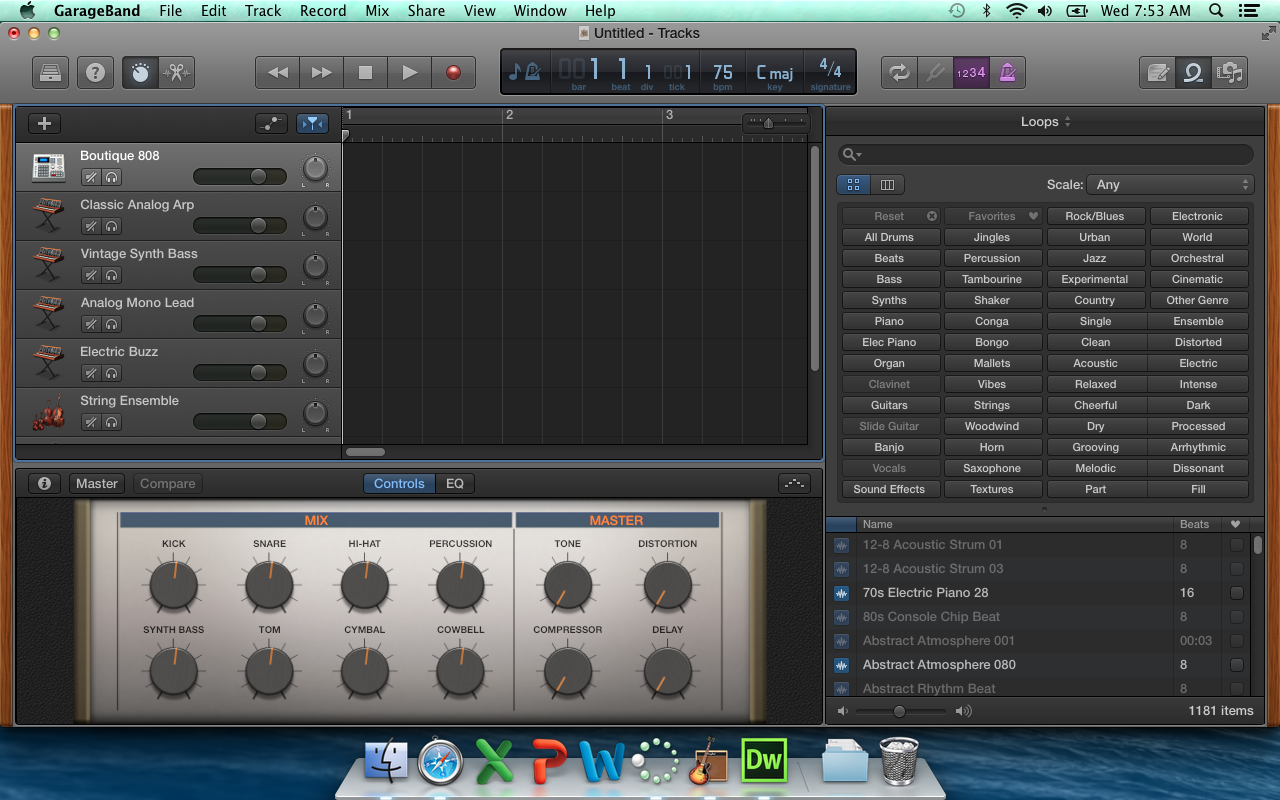 Step 2: Look at the loops available (highlighted) and you will drag them on to the big black area in the middle. But you have to go to the bottom of the group of tracks listed on the left.
Step 2: Look at the loops available (highlighted) and you will drag them on to the big black area in the middle. But you have to go to the bottom of the group of tracks listed on the left.
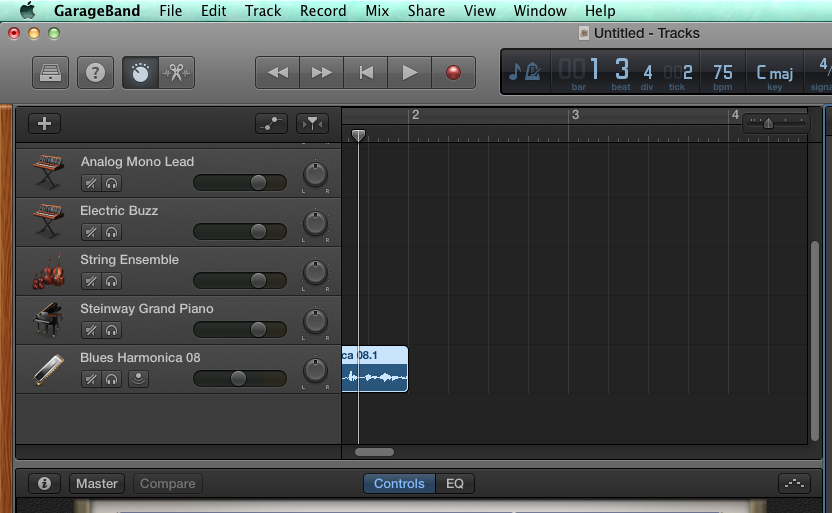
Step 3: See how I dragged a loop over but I had to scroll down on the tracks so that it would work. Now just start layering tracks. Have fun.
Step 5: Be sure you give it the name of Period#_last_first_11x, choose MP3 as the format and remember where you saved it. Put the MP3 into the Mr. Komar Dropbox.
Submit an MP3 15seconds max!
Your teacher will come around and give you 10 points for a cleaned up computer. All files you need in the Documents folder and all files cleaned off of the Desktop/Download folder.
Your teacher will also give you 10 points for updating your "website".
You will experiment with Garageband to make your own 15 second MP3 music.
Step 1: Open Garageband. Choose any of the projects but I will show you how to do "Hip Hop" choice.
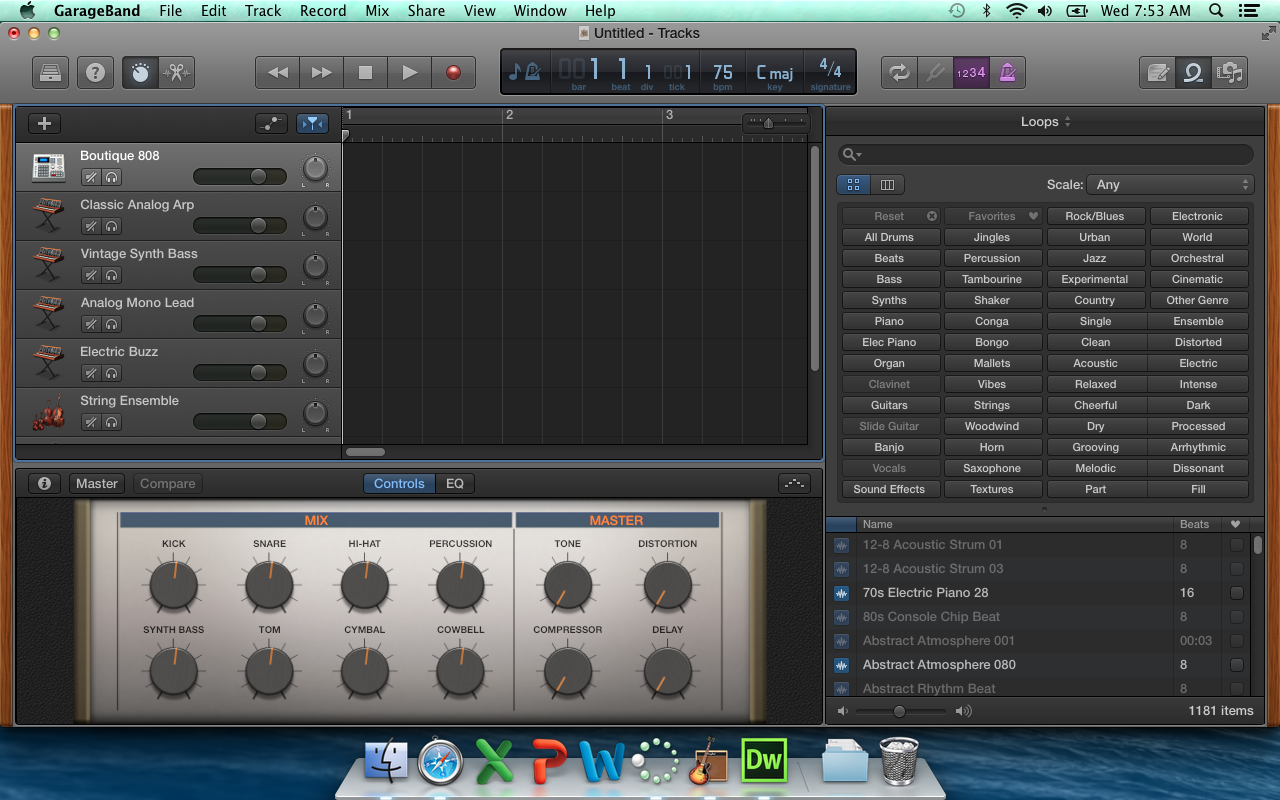
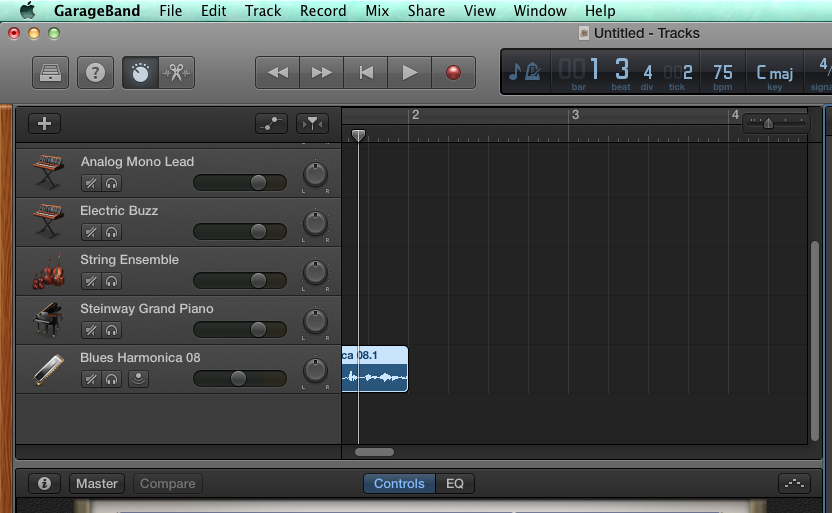
Step 3: See how I dragged a loop over but I had to scroll down on the tracks so that it would work. Now just start layering tracks. Have fun.
Step 5: Be sure you give it the name of Period#_last_first_11x, choose MP3 as the format and remember where you saved it. Put the MP3 into the Mr. Komar Dropbox.
Wednesday, February 11, 2015
Exercise 10 - Paper Toy Design
100 Points
Due February 14
Class,
Due February 14
 |  |  |
 |  | |
Your job is to make a PAPER TOY using Adobe Illustrator (or Photoshop) or a combination.
Here is an example of a good one if you feel like just a box:
Try making a self portrait, or a toy for a niece or nephew, or maybe something for your valentine!
Steps:
1. Find a template you like.
2. Save to your computer.
3. Open template in Illustrator and draw away. Use Photoshop if you want to bring in photos of other creatures.
If you want to make something using this template, here is how
1. Go to http://design.tutsplus.com/articles/design-a-custom-vectortuts-paper-toy-round-2--vector-5069 and see examples and how to fold it up when you are done drawing.
3. Open ZIP file and open the .AI file (the Adobe Illustrator File)
Submit your final paper cutout as a PDF and name it period#_lastname_firstname_10x
Wednesday, February 4, 2015
Exercise 9 : Haida / Zuni Tracing
Exercise 9
100 Points
Due 2/11
Native Art – Vector, Geometry and Symbol
In Adobe Illustrator make 2 drawings on one page. Choose one design from each of the following 3 groups and copy it as accurately as possible. For Extra Credit make your own design based on an animal of your choice.
1. Choose a Haida design to copy. Use the pen tool to trace the outlines and close your shapes to fill with color.
2. Choose a Zuni pot design and try to copy a piece of the pattern and repeat it across the page.
EXTRA CREDIT: Make your own design for the 3RD drawing -- using what ever style you want. If you want to make your own in a Haida influence, or your own rug design, or your own pottery motif -- be creative!
YOU WILL FIND THE ORIGINAL IMAGES TO TRACE IN THE SHARED FOLDER.
Haida / Tlingit Images


Zuni Pottery Designs



HERE IS AN EXAMPLE OF A STUDENT ZUNI COPY:

Further reading
Haida and Tlingit
http://www.ccthita.org/
http://en.wikipedia.org/wiki/Haida
Zuni
http://www.ashiwi.org/
http://en.wikipedia.org/wiki/Zuni_Pueblo,_New_Mexico
100 Points
Due 2/11
Native Art – Vector, Geometry and Symbol
In Adobe Illustrator make 2 drawings on one page. Choose one design from each of the following 3 groups and copy it as accurately as possible. For Extra Credit make your own design based on an animal of your choice.
1. Choose a Haida design to copy. Use the pen tool to trace the outlines and close your shapes to fill with color.
2. Choose a Zuni pot design and try to copy a piece of the pattern and repeat it across the page.
EXTRA CREDIT: Make your own design for the 3RD drawing -- using what ever style you want. If you want to make your own in a Haida influence, or your own rug design, or your own pottery motif -- be creative!
YOU WILL FIND THE ORIGINAL IMAGES TO TRACE IN THE SHARED FOLDER.
Haida / Tlingit Images





HERE IS AN EXAMPLE OF A STUDENT ZUNI COPY:

Further reading
Haida and Tlingit
http://www.ccthita.org/
http://en.wikipedia.org/wiki/Haida
Zuni
http://www.ashiwi.org/
http://en.wikipedia.org/wiki/Zuni_Pueblo,_New_Mexico
Tuesday, February 3, 2015
Exercise 8 - Return to Illustrator : Video Game for Pen Tool Practice
We are going to return to Adobe Illustrator.
To prepare for some of the upcoming exercises. Let us review how to use the Pen tool in Illustrator.
First, go make a landscape (you did this before) and then go try to save Weber!
2 Parts:
Part 1 -
25 Points
Redo "Landscape" Tutorial (remember this one?)
Show the final picture to Teacher for 25 Points
Exercise 1: Land
25 Points
Due End of Class (2/3 - per. 2, 4 and 2/4 - per. 1, 5, 7)
Show the Teacher you completed for 25 Points.
Sunday, January 25, 2015
Exercise 7 - Compare 2 Things - and tell the class in 1 minute!
100 Points
Due Tuesday, 2/3 (UPDATED)
Class
Due Tuesday, 2/3 (UPDATED)
Class
- Create a comparison of 2 “subjects” – something that is interesting to you. Some kind of hobby, place, dream, or event. I will project your 2 pages for all to see.
- Use Adobe InDesign to create a 2 page document.
- Each page will contain an image, text, a title and a box with color.
- The items must overlap in some way.
- You must make the images on the pages link to somewhere on the internet (in this presentation)
- Both pages must have at least 5 pieces of information about that image.
Here
are some examples of what you could choose to compare: video games, dance
styles, foreign cities, music videos, architectural buildings, novels, cars,
trucks, low rider bicycles, shoes, etc.
I compared 2 ways to go up and down the Grand Canyon...
Make yours even more personal and by all means play around with the layers and objects to even make more of a collage of images.
Wednesday, January 21, 2015
Exercise 6 - Sporting Event Ticket
Due 1/27
100 Points
Background
For this lesson you assemble two master pages and two page spread. The end product in this project is a pair of sample tickets, one for basketball and one for a motocross event. They are the same in layout and style. Only the event information, color and background image differ. A strategic use of master pages eliminates all duplication of effort.
If you want 5 points extra credit – make one or both of the tickets for your own event.
If you want 10 points extra credit - make a ticket design for Superbowl XLIX
If you want 20 points extra credit - make a ticket design for Superbowl XLIX using Adobe Illustrator and come up with your own image design
Remember! For all assignments, do not turn in the original file. Save as a PDF so that it can be printed. (If you use Illustrator, Save as a JPEG so that it is one big image.)
If you want 10 points extra credit - make a ticket design for Superbowl XLIX
If you want 20 points extra credit - make a ticket design for Superbowl XLIX using Adobe Illustrator and come up with your own image design
Remember! For all assignments, do not turn in the original file. Save as a PDF so that it can be printed. (If you use Illustrator, Save as a JPEG so that it is one big image.)
Thursday, January 15, 2015
Exercise 5 - Project Proposal NOW EXTRA CREDIT!
Due 1/20 THIS PROJECT IS NOW COMPLETELY EXTRA CREDIT FOR CMT.
BACKGROUND
For this InDesign lesson you will assemble a 4-page. black-and-white publication. This project proposal presents an architect's plan for the development of a community facility within the coast town of Bella Coola. Located in British Columbia the western-most province of Canada, Bella Coola is named for the people who have in habited the region for uncounted generations. To establish a base for this multipage publication, you will assemble a master page. Once assembled, this master page will make it possible to place text and graphics elements, column guides, and page-number markers (for automatic page numbering on every page within the proposal publication automatically. In this exercise, you will begin assembling by setting up the document, including guides, margins, columns, and layers.
You will find the instructions and files to insert in the Mr. Komar Shared folder under "05 Project Proposal"
Here is how the final publication will appear:
Friday, January 9, 2015
Exercise 4 - A Tri Fold Brochure
Due: 1/15
100 Points
The Eagle Creek Animal Clinic needs a new brochure. In this exercise, you will begin creating it for them by setting up the document, including guides, margins, columns, and layers. You'll create a shaded background on part of the brochure, and import content from provided folder.
HERE IS THE FINISHED BROCHURE:
HERE IS THE FINISHED BROCHURE:
You will find the supporting documents in the Mr. Komar Shared folder under Exercise 04 - Brochure.
Save the file as period#_lastname_firstname_4x.pdf to the dropbox.
Tuesday, January 6, 2015
Exercise 3 -- InDesign: A Flyer
Due: 1/13
100 Points

100 Points

Harbor Reality needs a new flyer. In this exercise, you will begin creating it for them by setting up the document, including guides, margins, columns, and organized in appropriate layers. You'll learn about the Paragraph Formatting Control palette and create a Drop Shadow, and center text.
Your project content and directions can be found in the Mr. Komar Shared folder under Exercise 3 - Flyer.
When you are done, save the file as period#_lastname_firstname_3x.indd and put into Mr. Komar Dropbox.
Subscribe to:
Posts (Atom)


































